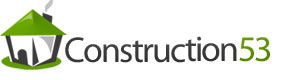Tekla Structures – Sketching and using cross sections
The Sketching toolbar is embedded in the Cross section sketch editor. It contains thetools you need to define and save cross sections: Sketching cross sections To sketch a cross section: 1. Click Modeling > Profiles > Define Cross Section in Sketch Editor…. Tekla Structuresopens the: • Cross Section Sketch Editor View and Sketching toolbar • Variables and Sketch Browser dialog boxes 2. Use the following tools on the Sketching toolbar to sketch the outline of a crosssection, and … Read more